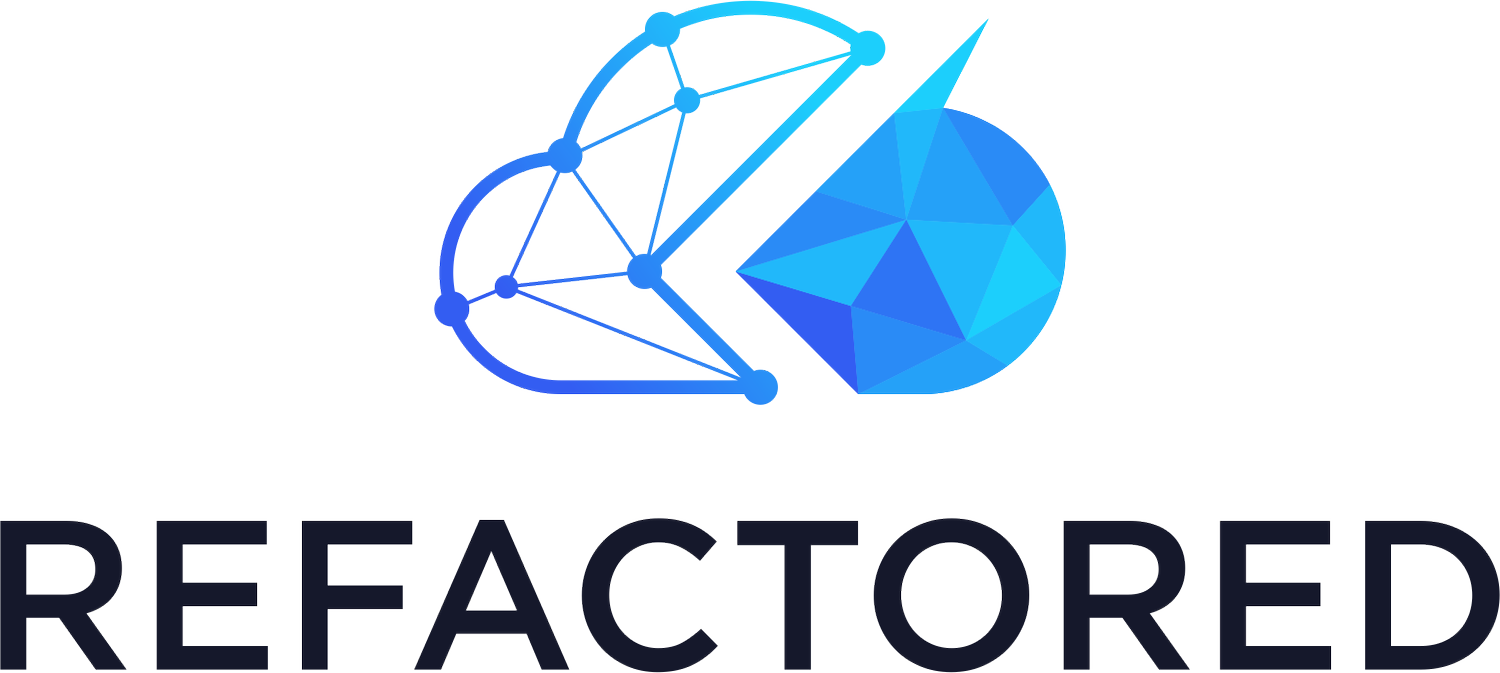How to Keep Costs Down while Learning Azure
As part of your training and practice, learning to use the Azure components is vital to help you attain your goals of azure certification. This does introduce potential additional costs to your learning, depending on specific requirements, you may be able to use a subscription that comes with free credit or discounted components.
Free Trial Account
Azure free account, if you have never used Azure before you could be eligible for the Azure free account. Free accounts are the ideal starting point, not only do you get $200 of credit to use within your first 30 days you also get additional products free for up to 12 months these include:
· 750 hours of Azure B1S Virtual Machines for Microsoft Windows Server
· 750 hours of Azure B1S Virtual Machines for Linux
· 2 x 64 GB (P6) SSD storage, plus 1 GB snapshot and 2 million I/O operations
· 5 GB of LRS-Hot Blob Storage with 20,000 read and 10,000 write operations
· 5 GB of LRS File Storage with 2 million read, 2 million list and 2 million other file operations
· 250 GB of SQL Database standard S0 instance with 10 database transaction units
· 5 GB of Azure Cosmos DB with 400 reserved in units
· 1,500 hours of dynamic public IP addresses
· 15 GB of bandwidth for outbound data transfer with free unlimited inbound transfer
You do need a debit or credit card to sign up, but there is a spending cap applied meaning you are not charged unless you upgrade your account.
There are some restrictions on the free trial. These are mostly around the usage of Azure Marketplace resources. Due to third parties supplying the resources you are unable to use the $200 credit towards them. Many third-party partners within the Azure Marketplace do offer a free trial or free tier allowing you to use them still but not all. In those cases, having a pay as you go subscription or an attached credit card would be required.
Visual Studio Subscription
Similar to the free account, there are various Visual Studio / MSDN subscriptions. These subscriptions come with a similar credit; however, this credit renews every month. Ideal if your training time is limited. If your organization already has MS Gold Partner status or purchases Visual Studio licenses for you and your colleagues, you may already have access to these subscription types.
There are different levels of recurring monthly credit, depending on the Visual Studio subscription you have, but they all come with common benefits. Pricing uses the Dev/Test rates which means various services priced at lower rates than primary production subscriptions, for example, you are charged for the cheaper Linux based VMs rather than Windows VMs within the subscription
Visual Studio Enterprise - $150
MSDN Platforms - $100
Visual Studio Test Professional - $50
Visual Studio Professional - $50
Pay as You Go
If you are unable to use a Visual Studio subscription and your free subscription has expired, the fallback option is to use a Pay as You Go subscription. With this subscription, you are charged the full rate for the resources you use, but there are several things you can do to try and minimize the cost to yourself.
Free Tiers
Many services still offer free tiers on shared infrastructure. For most of your training and learning these tiers are adequate for your needs until you want to start learning about the additional features offered by the paid levels. There are also Dev/Test tiers that offer features similar to the production level services but without the same high capacity SLAs at a reduced cost.
Billing Alerts
You can configure spending alerts to make you aware of when your usage is hitting your limit for the month. Using the cost analysis features supplied by Microsoft means you will be alerted when your Azure spend hits the configured limit.
Setting up billing alerts are covered in the AZ-103 skylines course
Housekeeping
Deleting unwanted resources, once you have finished with resources, delete them, and you are no longer charged. One of the main benefits of using cloud resources is the flexibility and transient nature of the services. As soon as you no longer need something delete it, and you stop paying for the services.
Implementing the usage of Resource Groups correctly for logical grouping of resources also means you can remove whole groups of unused resources in one step by deleting the owning resource group.
Automation
Virtual Machines you only pay for while they are running so if you are happy to pay for the storage of the virtual disks, switching the machines off after a training session reduces your costs.
The powering down of virtual machines can be automated and is now also an option during VM creation. This ensures that virtual machines are switched off even if you forget to trigger the shutdown of the virtual machine manually.
The option is not applied by default if you are using PowerShell to create your VMs but adding in a few additional lines; you can configure the auto-shutdown. This code is used within the Understanding Storage part 3 but originates from the Azure script center here
For other components that do not have the auto-shutdown, you could also look into Azure Automation and scripting to modify resources when not in use.
We hope this helps you on your Azure journey and always let the Skylines Team know how you are doing in your studies!
—Matt Boyd